FTC Harmonic VOS Upload Guide
NOTE: This will require a local web server that needs to be open to the public.
Steps to Upload to Harmonic VOS
1. Launch FTC
2. Add any source to the Source Tab.
3. Once the source is added, go to the Encoding Tab.
4. In the Encoding Tab, add a new preset.
5. In the Preset Editor, set the Output Folder based on the type of VOS upload:
- For VOS 360: Set to an Apache web server location (e.g., using XAMPP internally).
Example:C:\xampp\htdocs\Output - For VOS CNS: Set to a shared folder as seen from FTC.
Example:The VOS CNS side will show something like:\\server\location/mnt/shared/location
NOTE: This will vary depending on your setup. Ensure to specify the correct server location.
6. Select the MPEG-2 TS container in encoding settings.
7. In Video Settings, make sure to:
-
Specify the Frame Size for the Layer.
-
Set the Bitrate.
-
Enable the "Use fixed length GOP" checkbox.
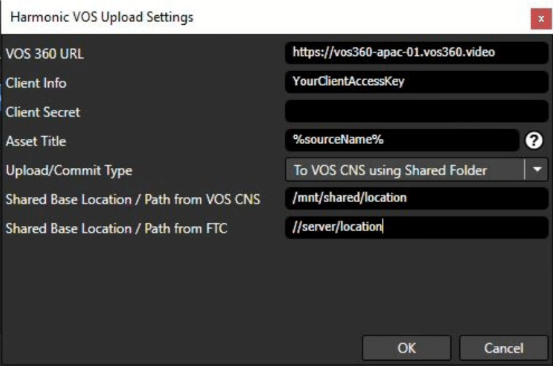
8. Configure Post Task:
- In the Preset Editor, go to the Post Task tab.
- Enable the "Use Upload" checkbox.
- Click the "Add Harmonic VOS" button.
9. Specify your Harmonic VOS credentials.
NOTE: You must have a Cambria FTC License with Harmonic VOS Upload Enabled.
String Replacement: You can specify values like %sourceName%, %sourcePath#% as shown in the tooltip.
10. After adding the Harmonic VOS Upload Task, click OK to exit the Preset Editor.
11. Duplicate the first preset to create multiple layers as necessary.
- Adjust the Frame Size and Bitrate for each layer.
- Remove the upload task from duplicated presets.
IMPORTANT:
The upload task should only be applied to the first target.
If you don't remove the upload task for additional layers, multiple individual files will be uploaded instead of an ABR encode.
12. Enable "Encode Targets as a Single Job"
This ensures that files are uploaded as a pair.
Once all target layers are created, click Convert/Queue.
13. Verify the VOS Upload
Use the following CMD commands to generate an access token and check the VOS Decision Queue JSON Response:
Generate a Base64 String:
echo -n "YourClientAPIKey:YourClientSecretKey" | base64
(This generates YourBase64String)
Request an Access Token:
curl -s -X POST -H "Authorization: Basic YourBase64String" "https://vos360-apac-01.vos360.video/oauth/token?grant_type=client_credentials"
(This generates YourAccessToken)
Check the Decision Queue:
curl -X GET "https://vos360-apac-01.vos360.video/vos-api/asset-acquisition/v1/assets/need_decision" -H "accept: */*" -H "Authorization: Bearer YourGeneratedAccessToken"
Example API Endpoint:
Harmonic VOS API
This concludes the FTC Harmonic VOS Upload Guide.